Understanding margin and markups
Learn about adding markup, what's available, and how to determine your margin.
Follow the step-by-step guide to get started and unlock the benefits of your account.
After you sign up, a pop-up will appear that takes you through our Quick start tutorial to get you familiar with our Flights API.
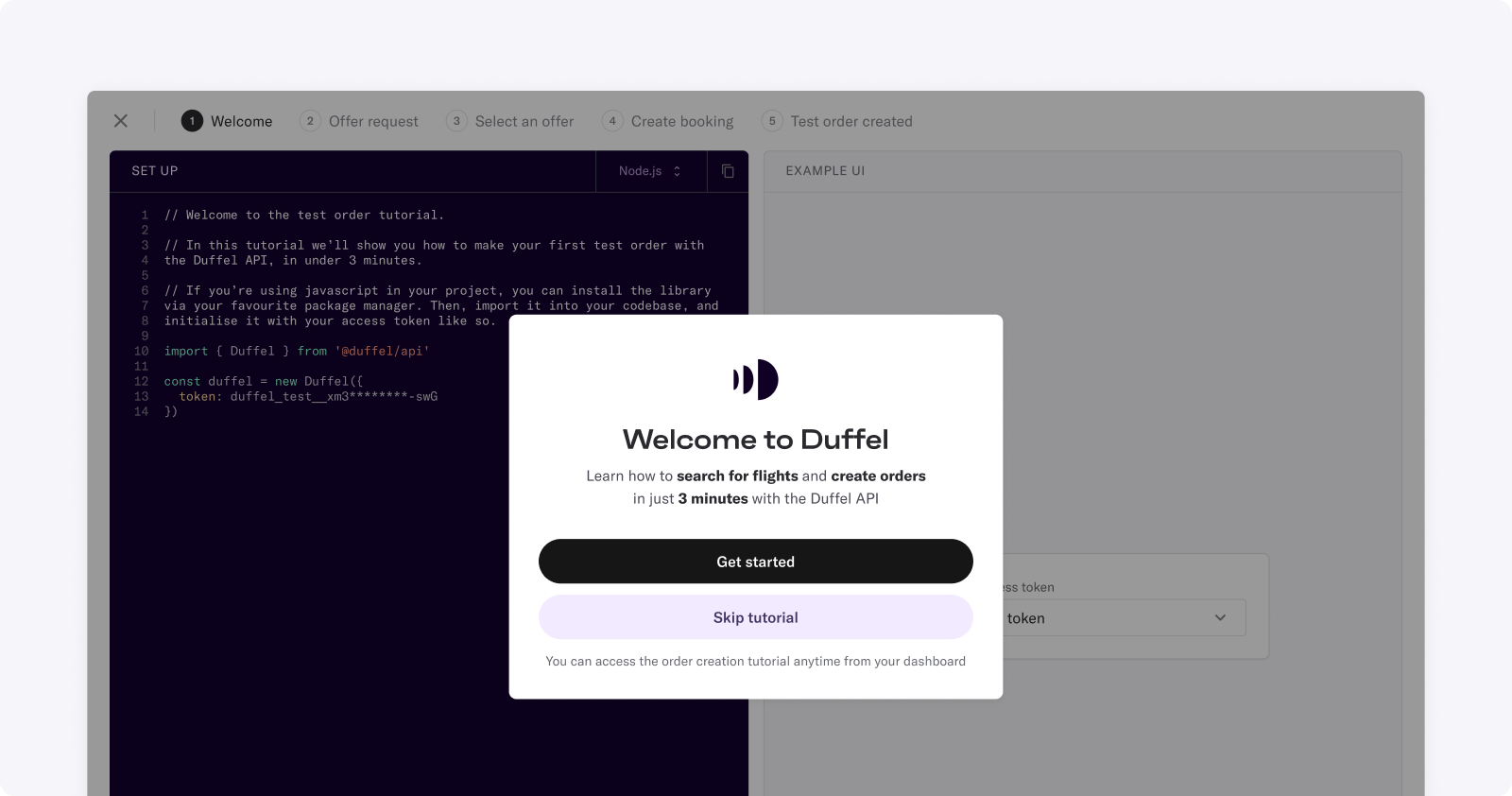
See how you can make offer requests, select an offer, collect payments (in countries that support Duffel Payments), and create the order.
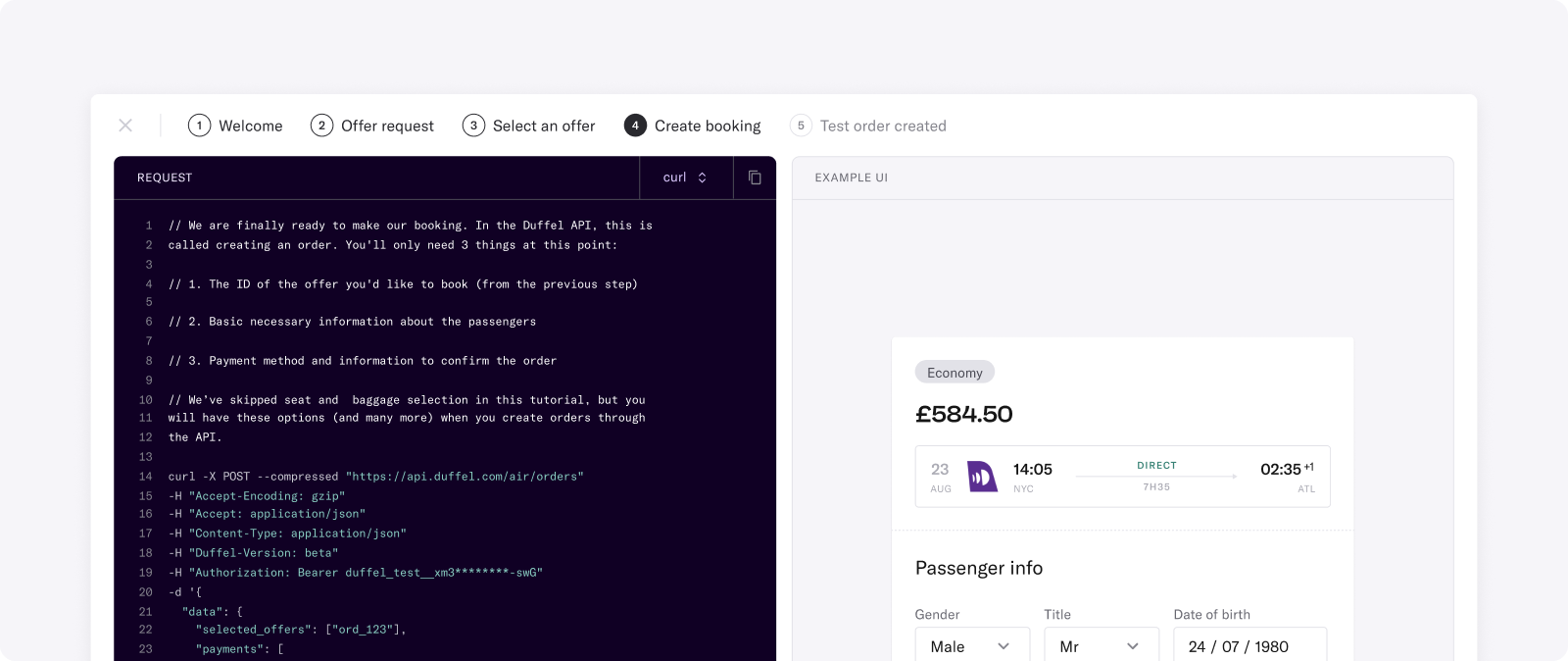
From here, you have a variety of activities and tabs you can explore to get your travel business up and running.
To learn how to build and test your integration in our Flights API, you can head to our Quick Start guide .
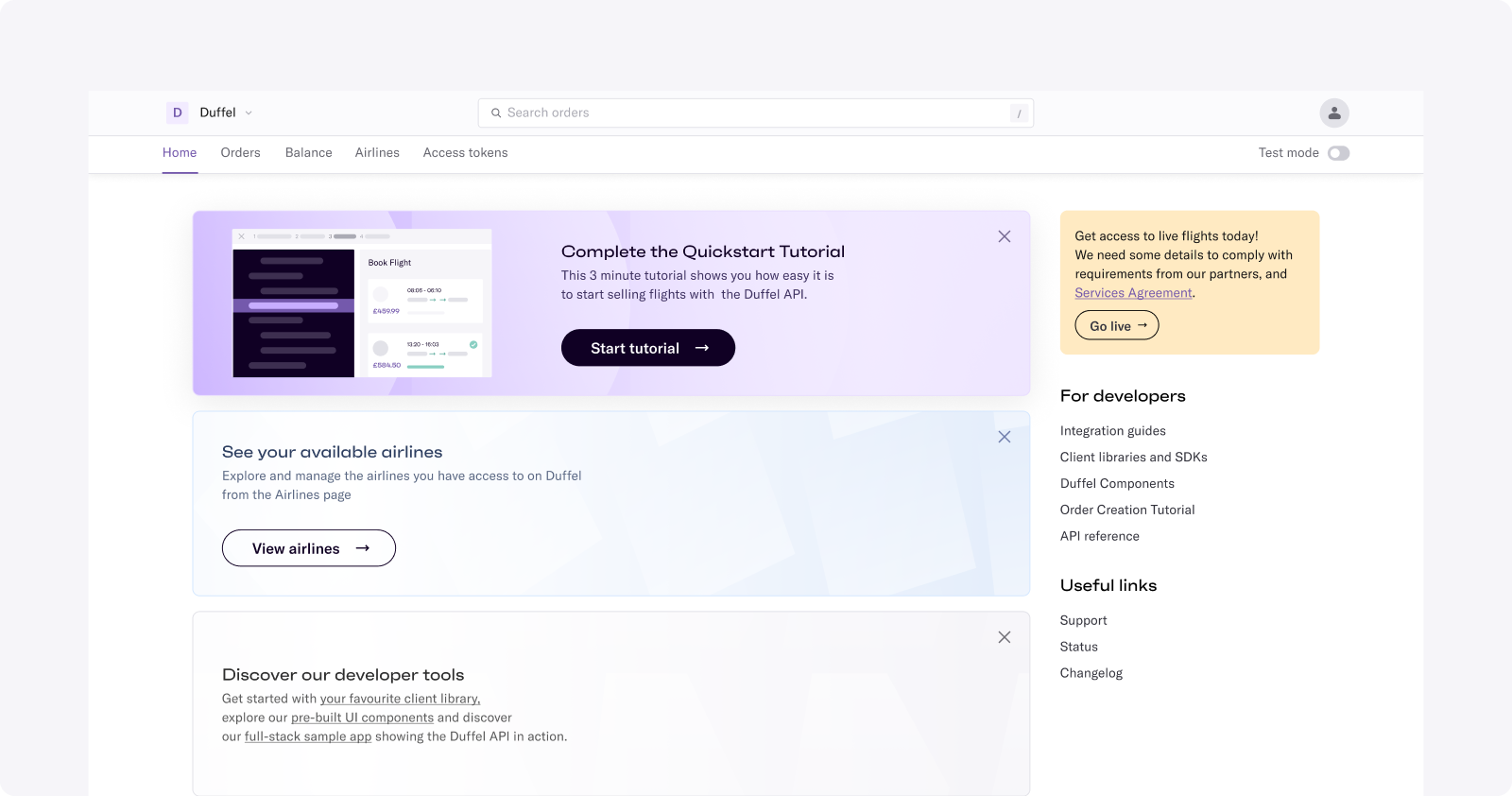
Orders is where you can access a history of all your bookings — confirmed, cancelled, changed, or pending.
When you select an order, you can view the booking reference number, journey information passenger details, and billing summary. This is also where you can make changes, cancel an order, and, if the airline has changed that order, view those changes and either change, accept, or cancel the new itinerary.
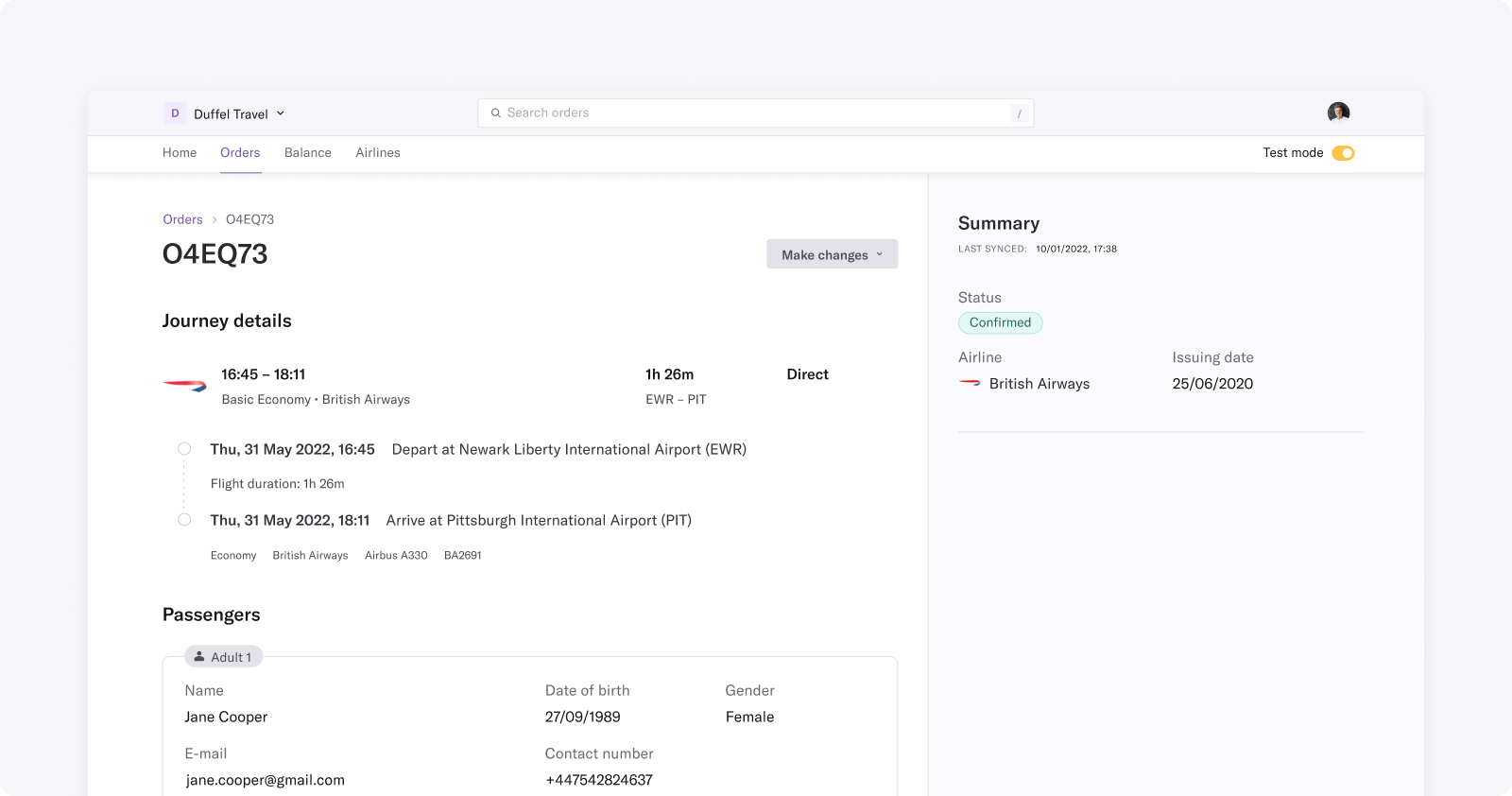
Balance displays the current amount of available funds you can use to make orders.
You can also complete a balance top-up, request a payout, or view a list of transactions by date range.
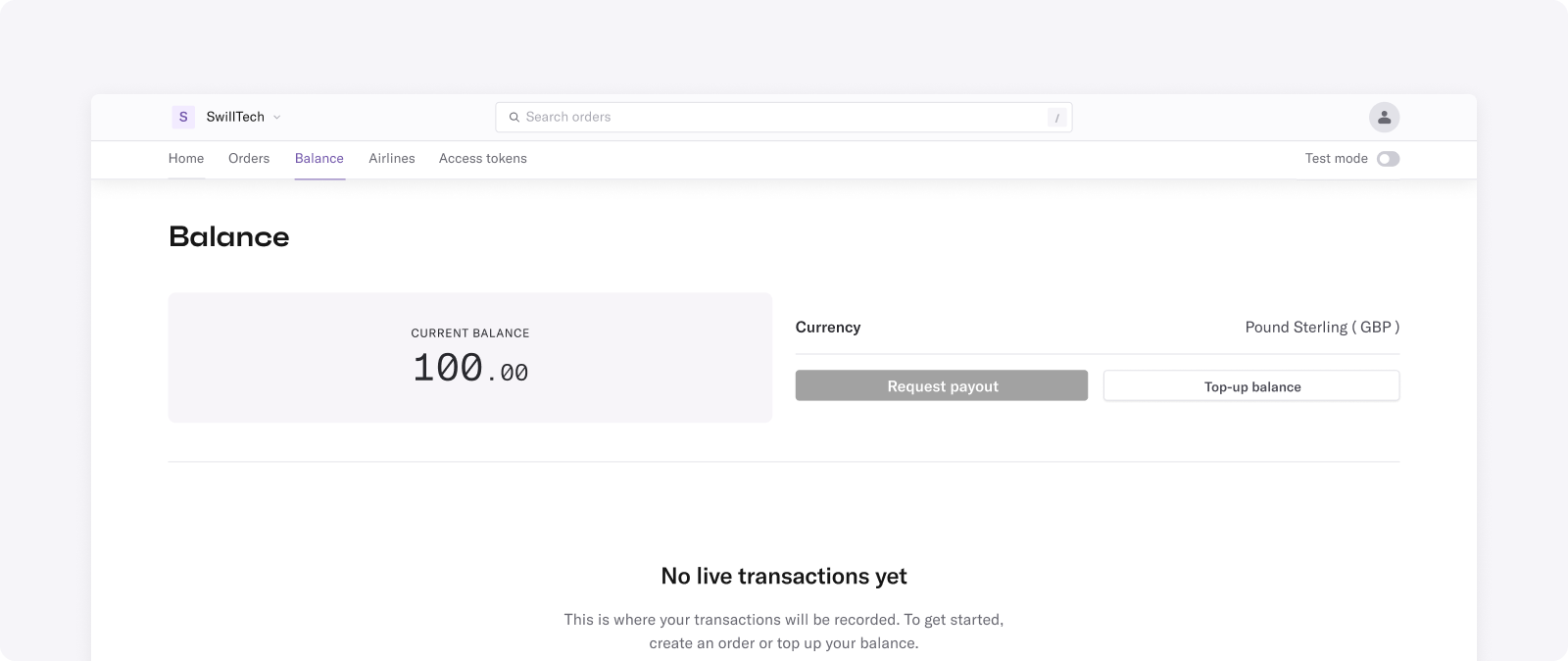
Airlines includes the complete list of airlines live with Duffel and highlights the ancillaries and type of content available.
You can also choose to filter based on region, alliance, or features like adding additional bags when booking.
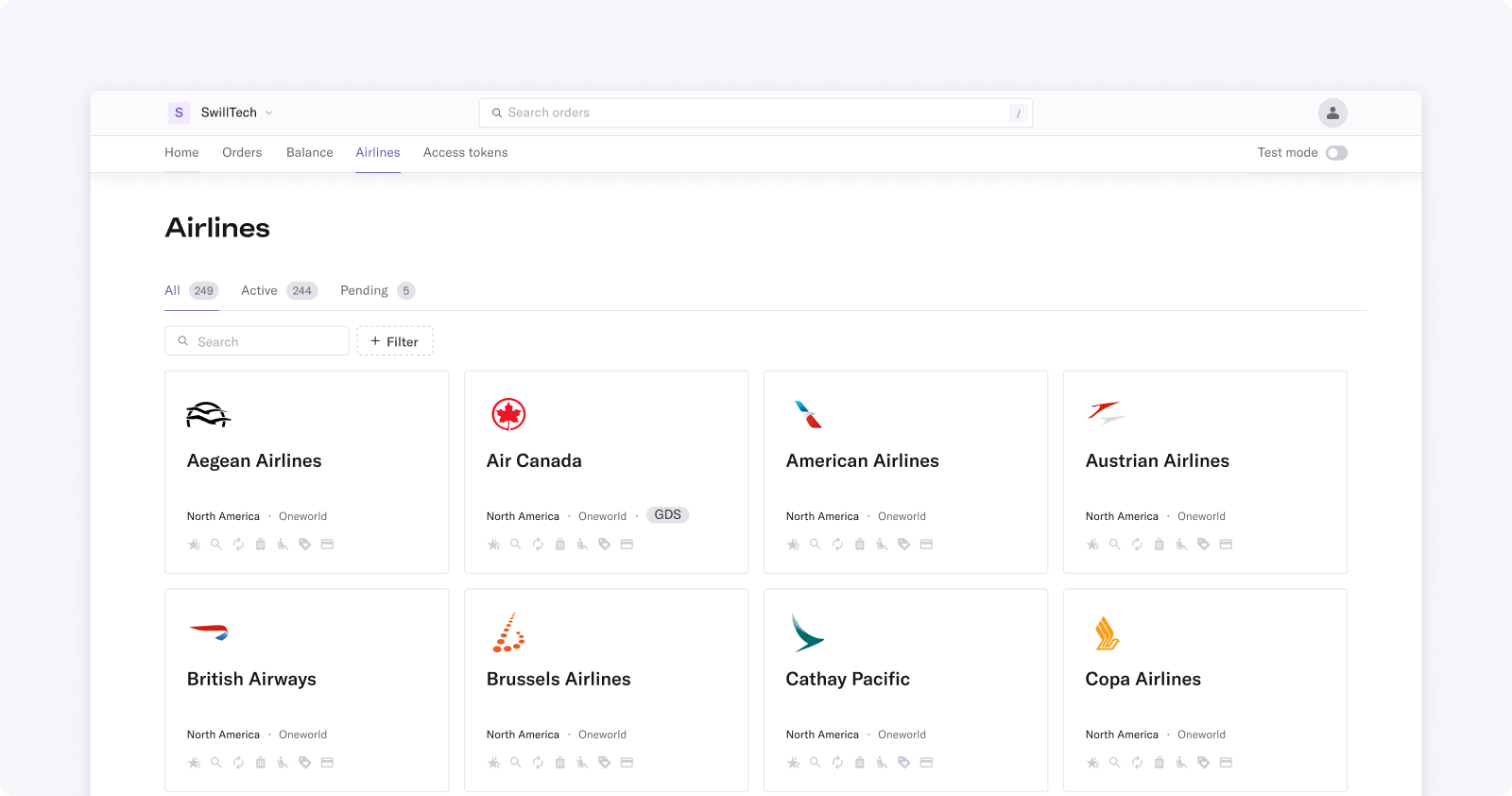
Some airlines will require additional information to before you can access them. See further details on those next steps in the To learn how to build and test your integration in our Flights API, you can head to our Sources section of our Help Centre.
Here you can receive access tokens for test mode and live mode.
To use test mode, you'll need to create a test access token.
In the Dashboard, make sure that you're in ’test mode’ and create a token. Test tokens are easy to recognise: they start with duffel_test_.
With a testing access token, you'll only be able to access resources created in test mode.
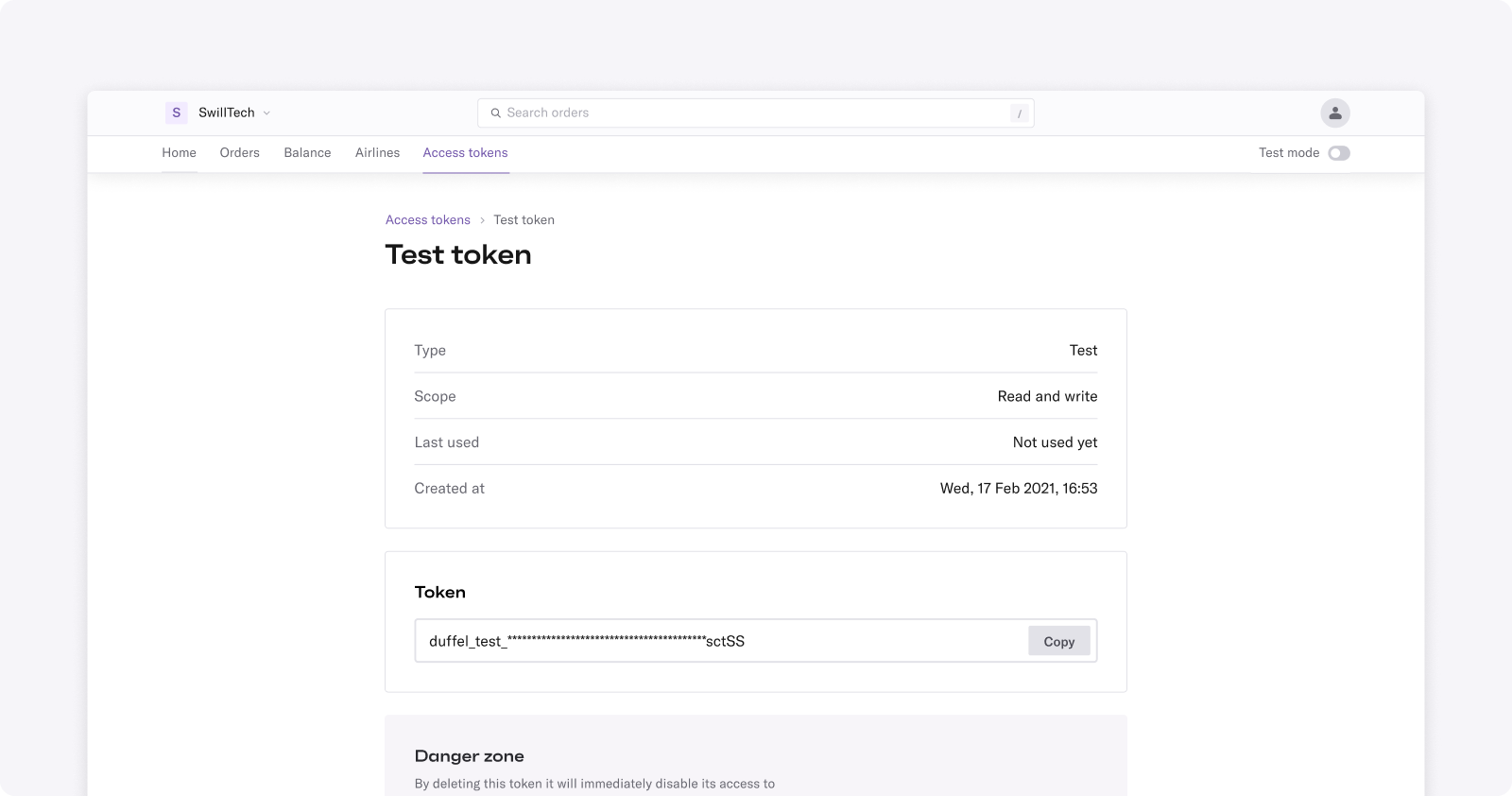
Once you’ve activated your account (see Step 5), live tokens will be enabled. You'll need to create a live access token to use live mode. With a live access token, you'll only be able to access resources created in live mode.
You also need a live access token to include in every request you make to the API. When you create an access token, you'll be able to choose whether to give it read-only or read-write access. Learn more in our docs on making requests.
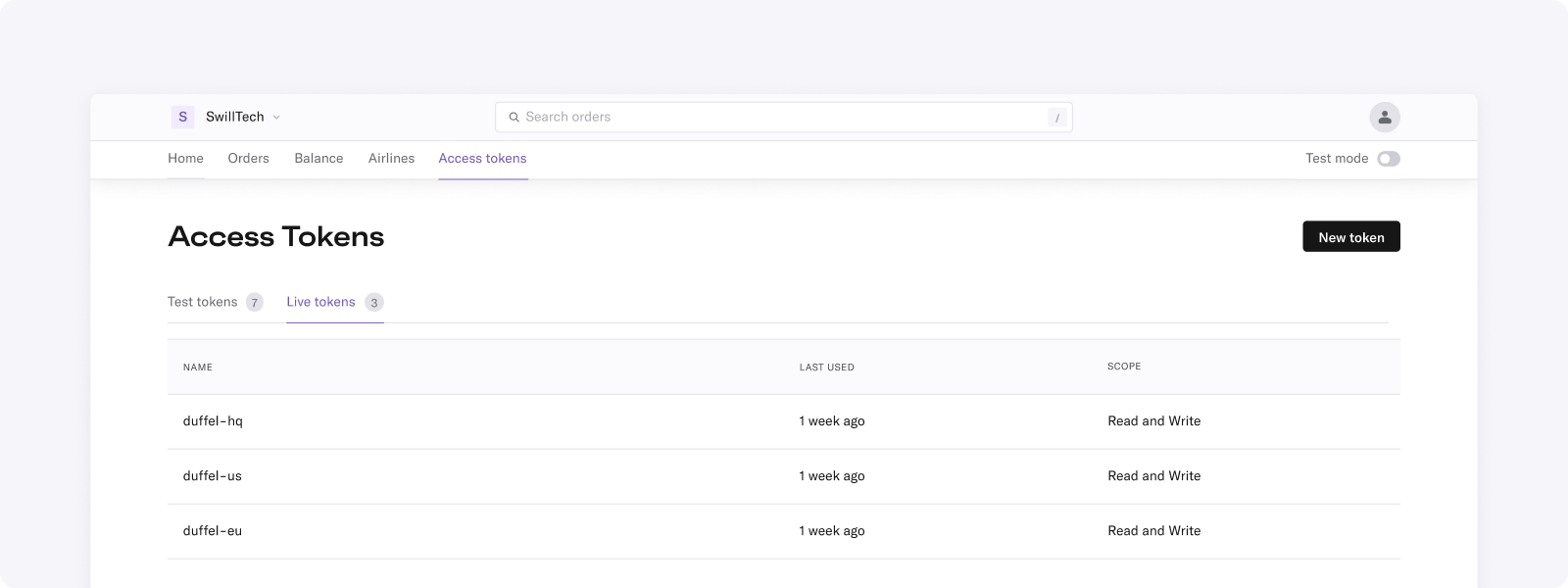
Start by adding your team name. You can change any time in Team settings → Preferences.
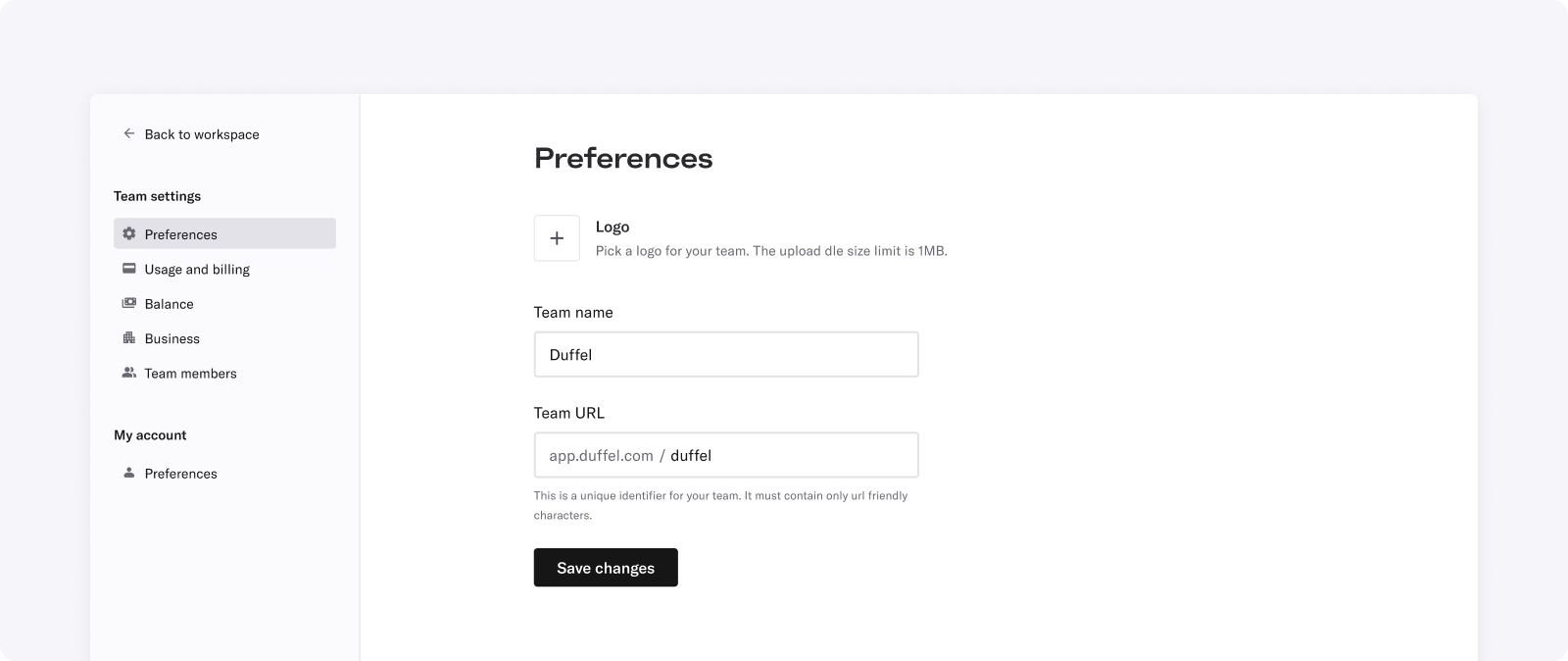
You can also create separate teams if you have different geographies, currencies, or business types.
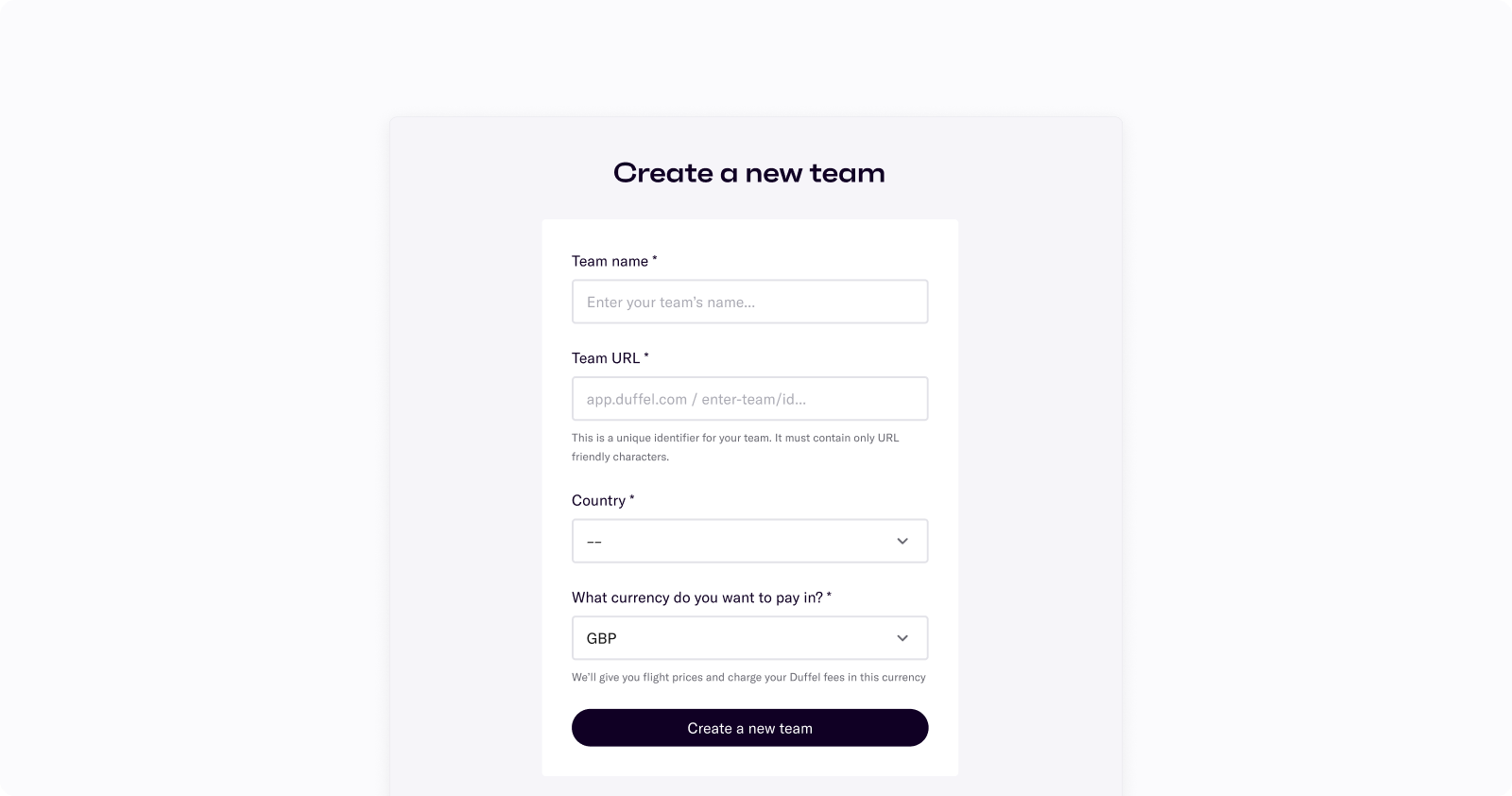
You can select their team role to apply different settings. Go to Team settings → Team members to add teammates. They will get an email invite to confirm sign up.
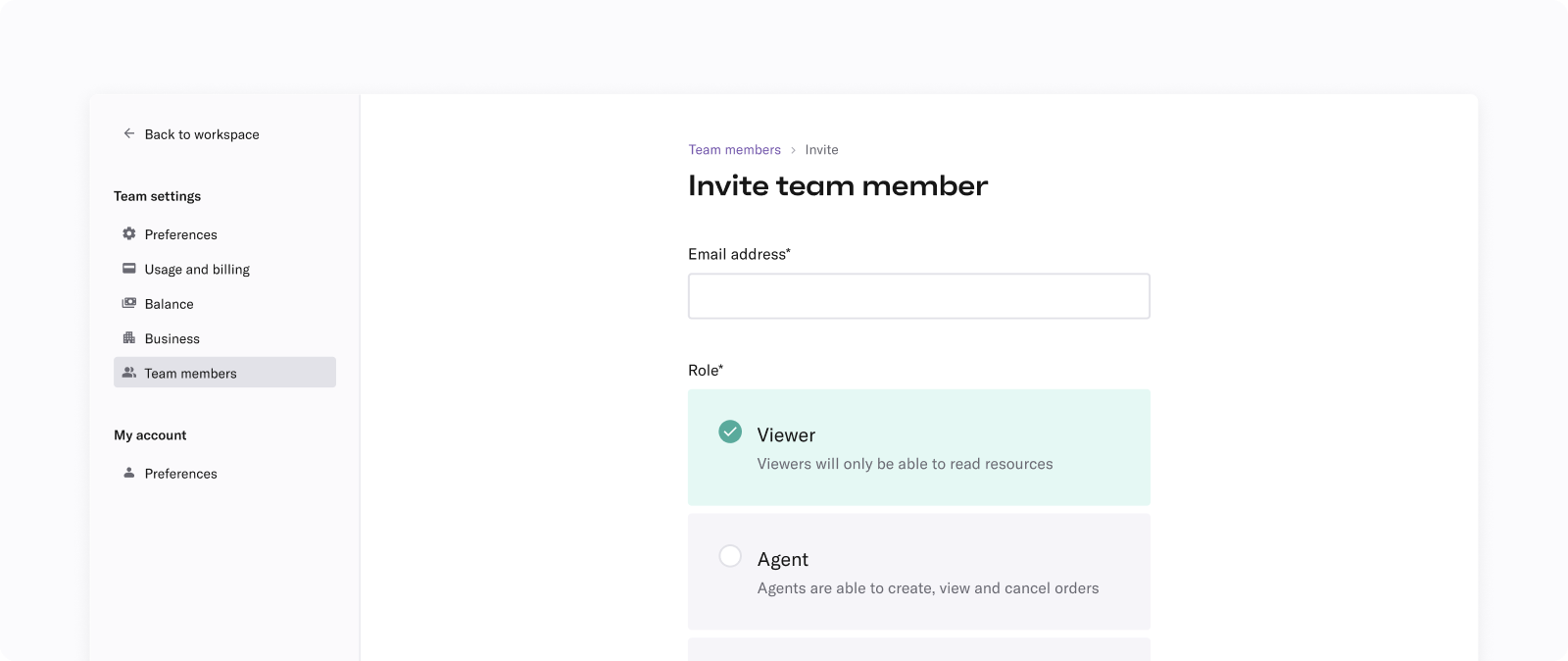
Complete these two steps in order to get access to Live Mode.
You can choose to save and finish some details later if needed.
First, verify your email address.
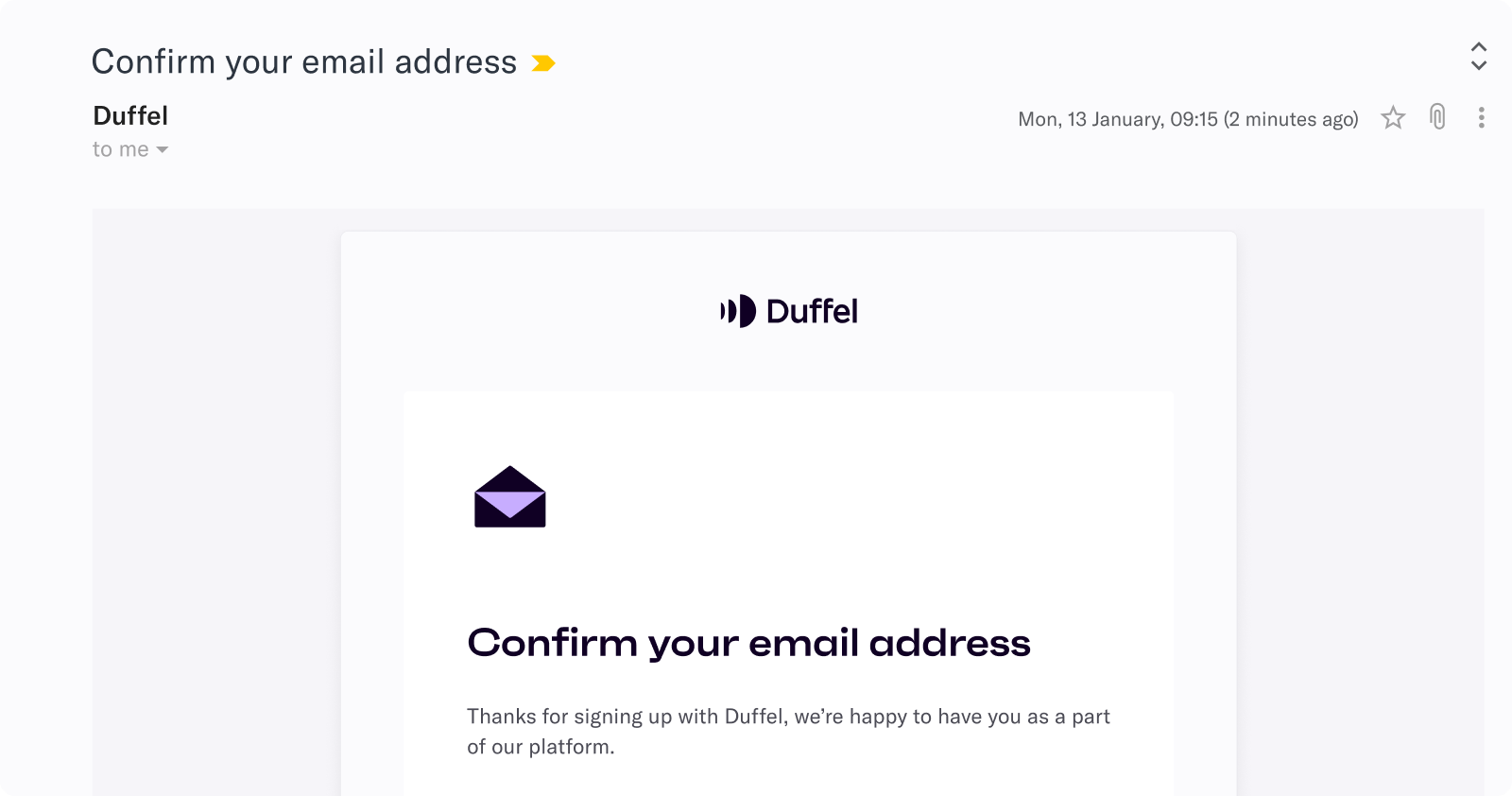
Second, complete the verification process.
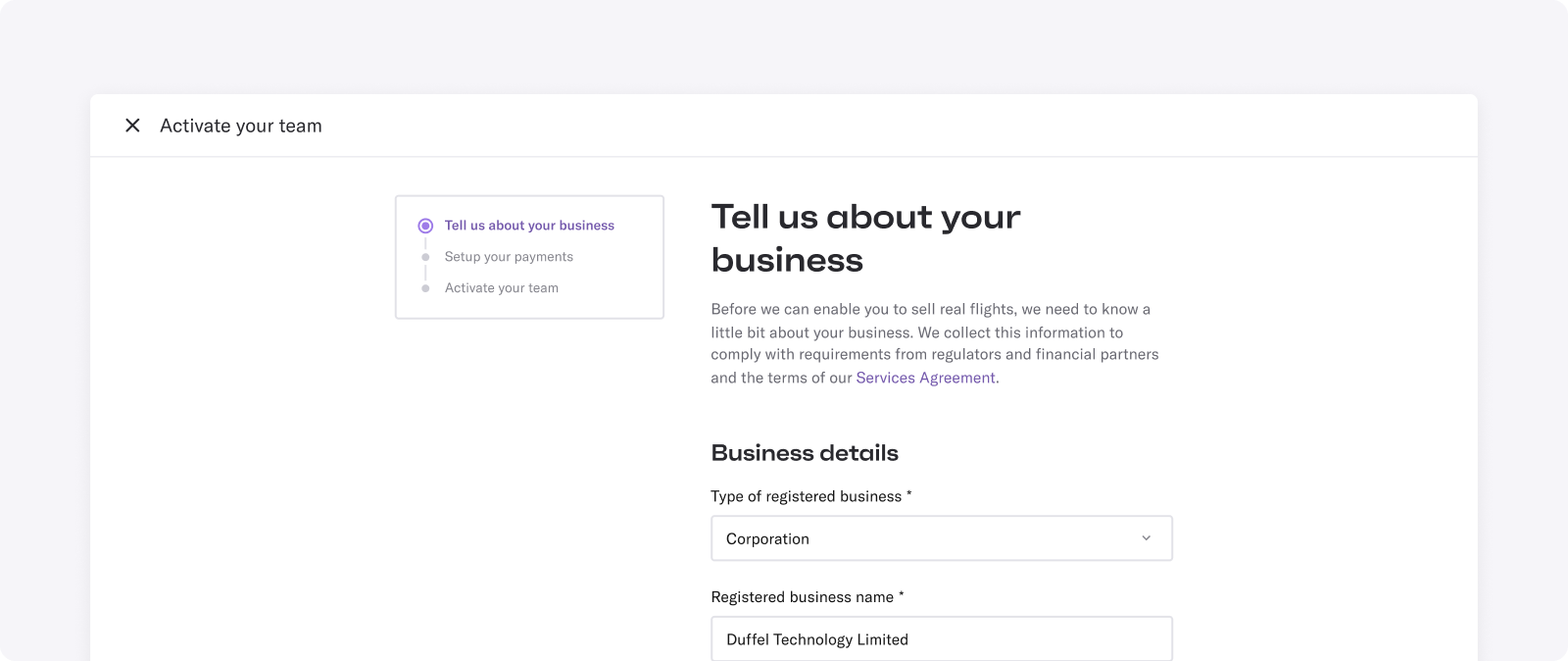
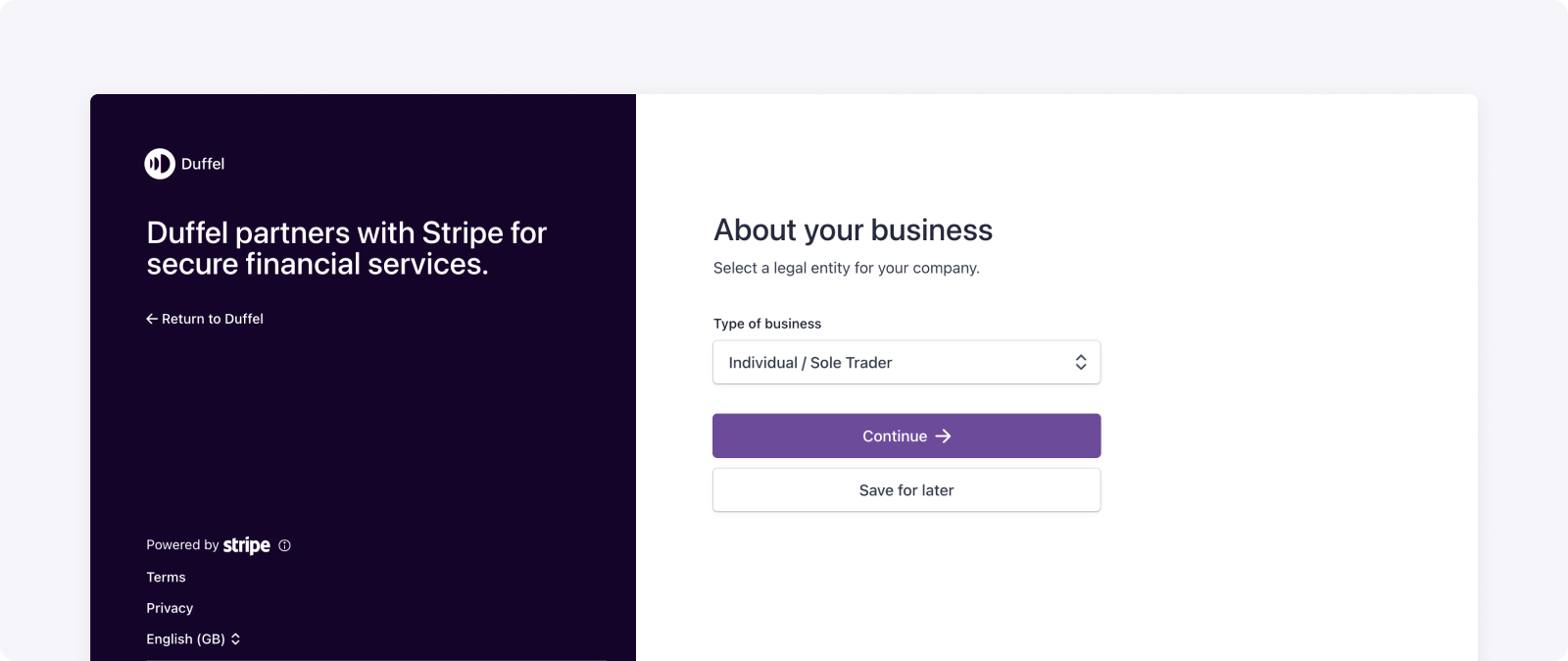
This information relates to industry regulations called ‘Know Your Customer’ (KYC).
KYC obligations are set by regulators to prevent abuse of the financial system. They ensure businesses that accept and pay out funds collect and maintain information on all their users. Every country has its own requirements that users must meet.
Typically these requirements revolve around:
You’ve now unlocked Live Mode. If Duffel Payments is your preferred method for charging your customers, you can start integrating and accepting payments directly. Check out our Collecting Customer Card Payments guide to get set up in a matter of minutes.
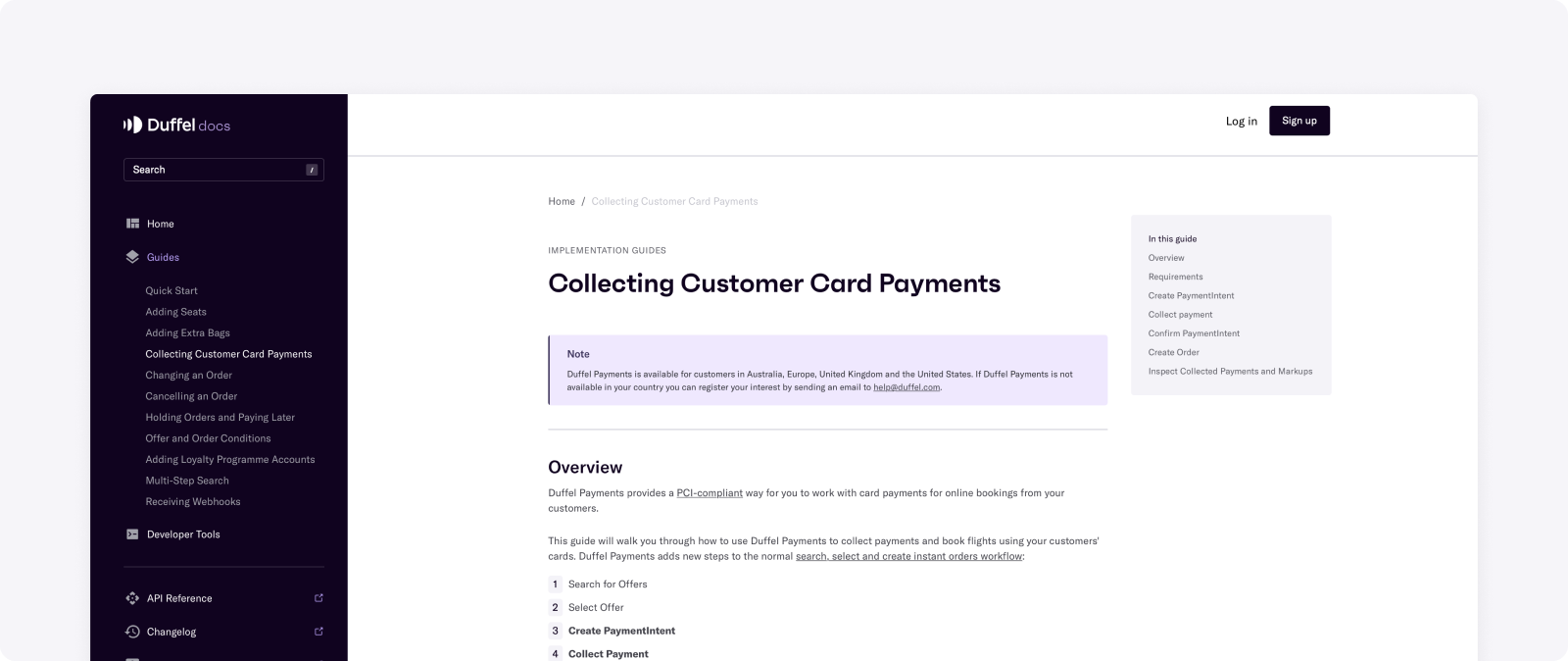
If you choose not to integrate with our Payments API, you can top up the Balance and just utilise the Flights API.
At this point, you’ve now completed your Flights API integration and Payments API integration. This means you are ready to make your first real request to airlines - you just need to create and use a live token.
Here you can change your name or email and can update your password.
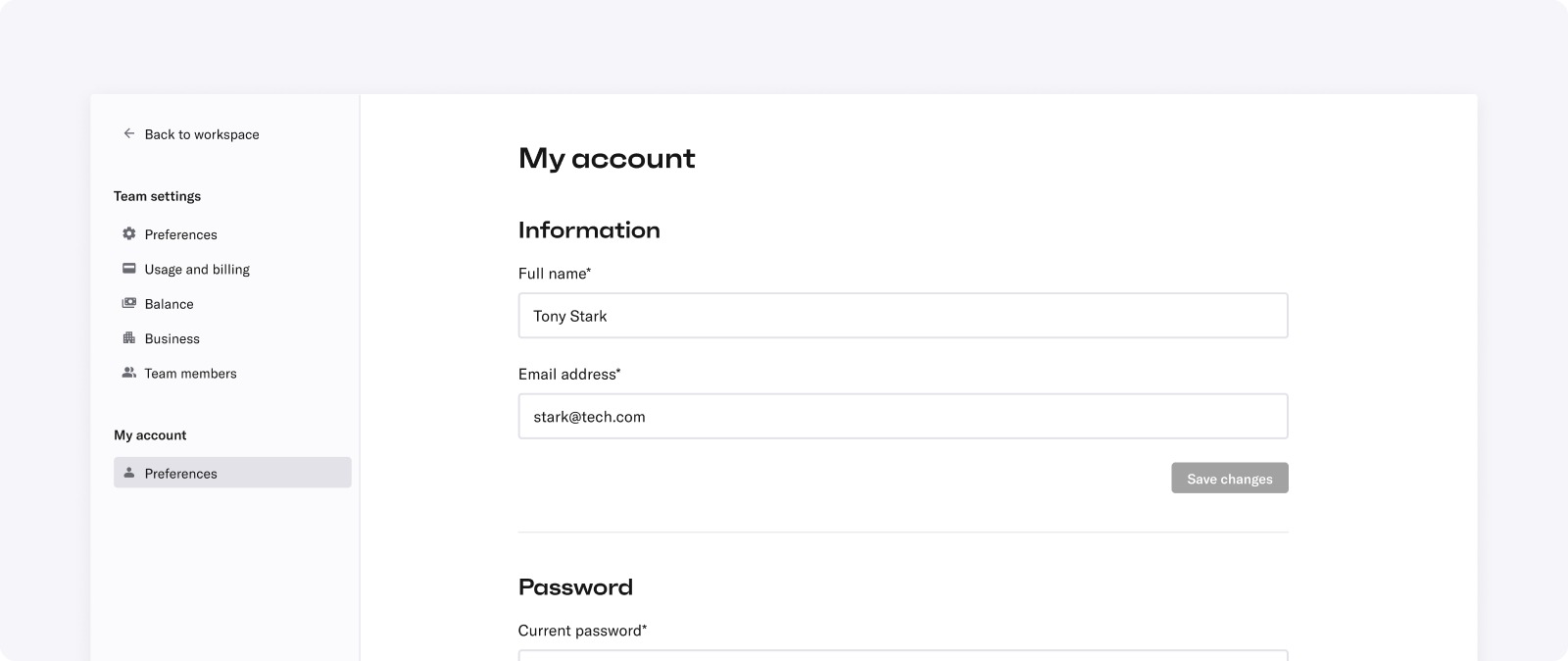
Determine a low balance threshold to receive notifications so you top up your balance on time to continue to make orders with your account.
You may want to start with a low amount at first and can come back to this section once you're making live orders to better determine which amount works for your business.
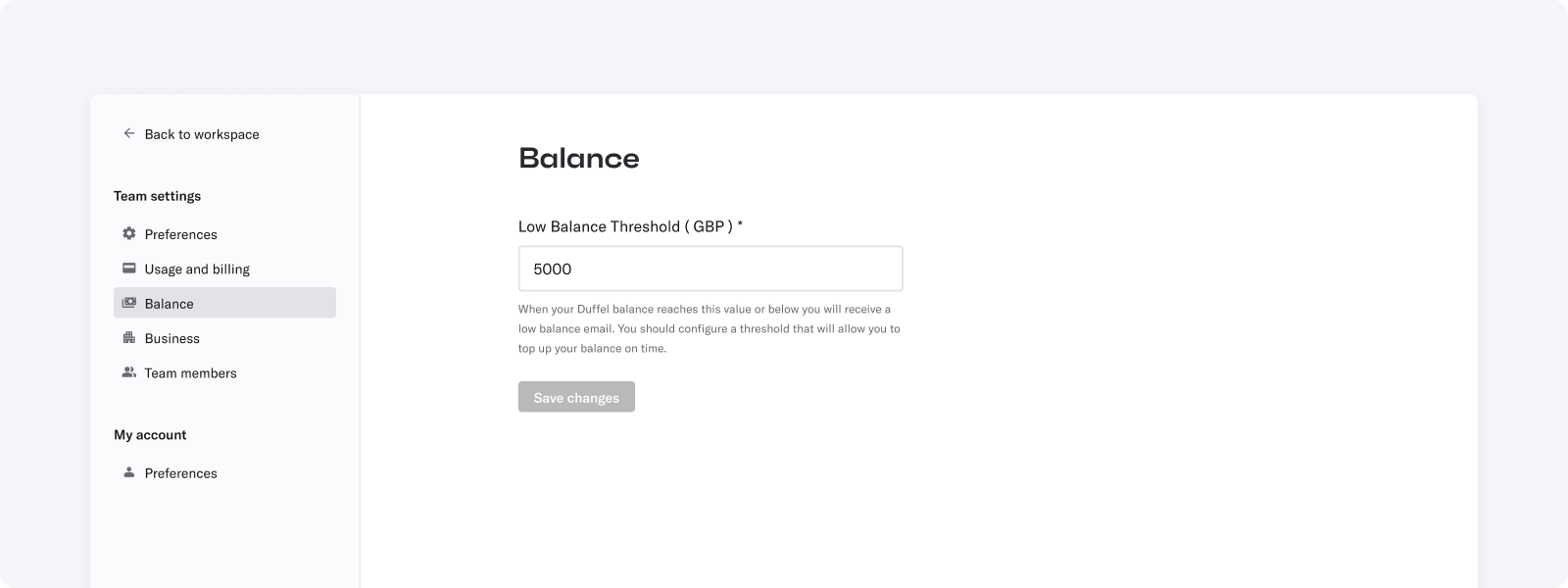
In Billing, you can see the plan you are on and set up automatic credit card payments to pay your monthly invoice.
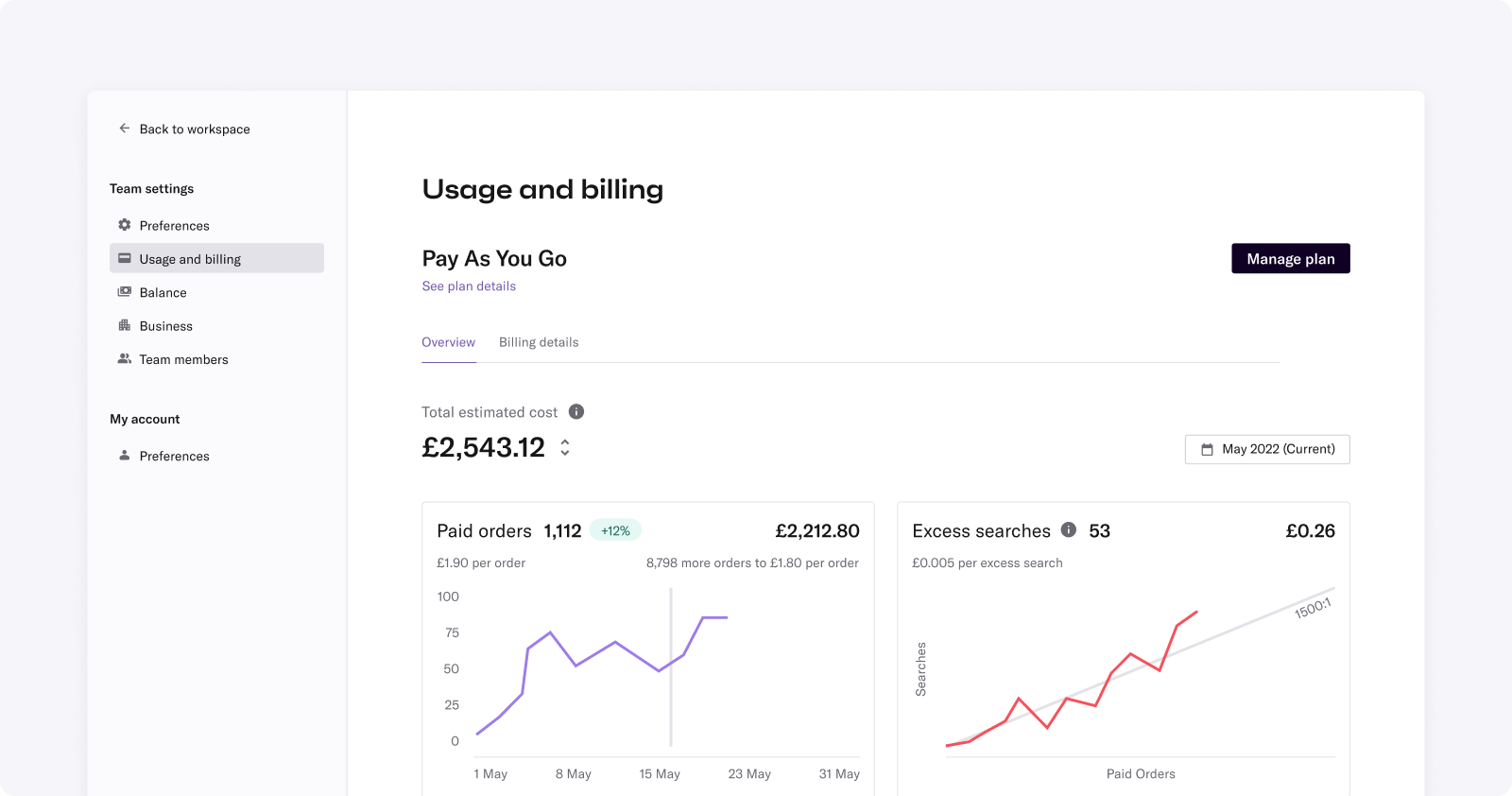
For help with common questions around pricing, APIs, your Duffel Balance, Duffel Payments and more, search our Help Centre.
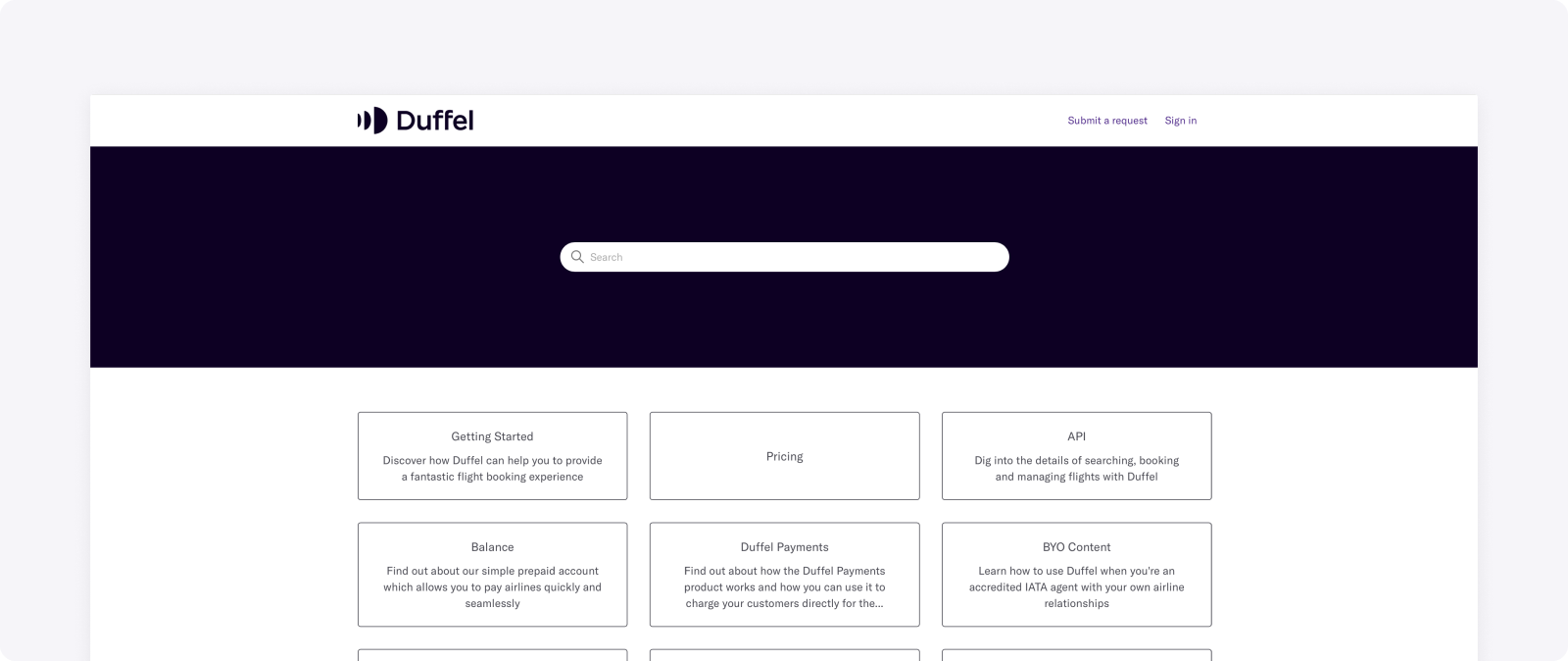
For help with all your post-ticket servicing needs, we have a dedicated Travel Ops team available for support. They can assist with managing your bookings or issuing refunds for changes you need to make on behalf of your customers. You can reach support via email [email protected].
Understanding margin and markups
Learn about adding markup, what's available, and how to determine your margin.
Handling order confirmation emails
Learn how to send order confirmation emails to your customers and what you need to include.
Collecting and making payments
Learn how you and your customers can pay for flights using Duffel Balance or Duffel Payments.